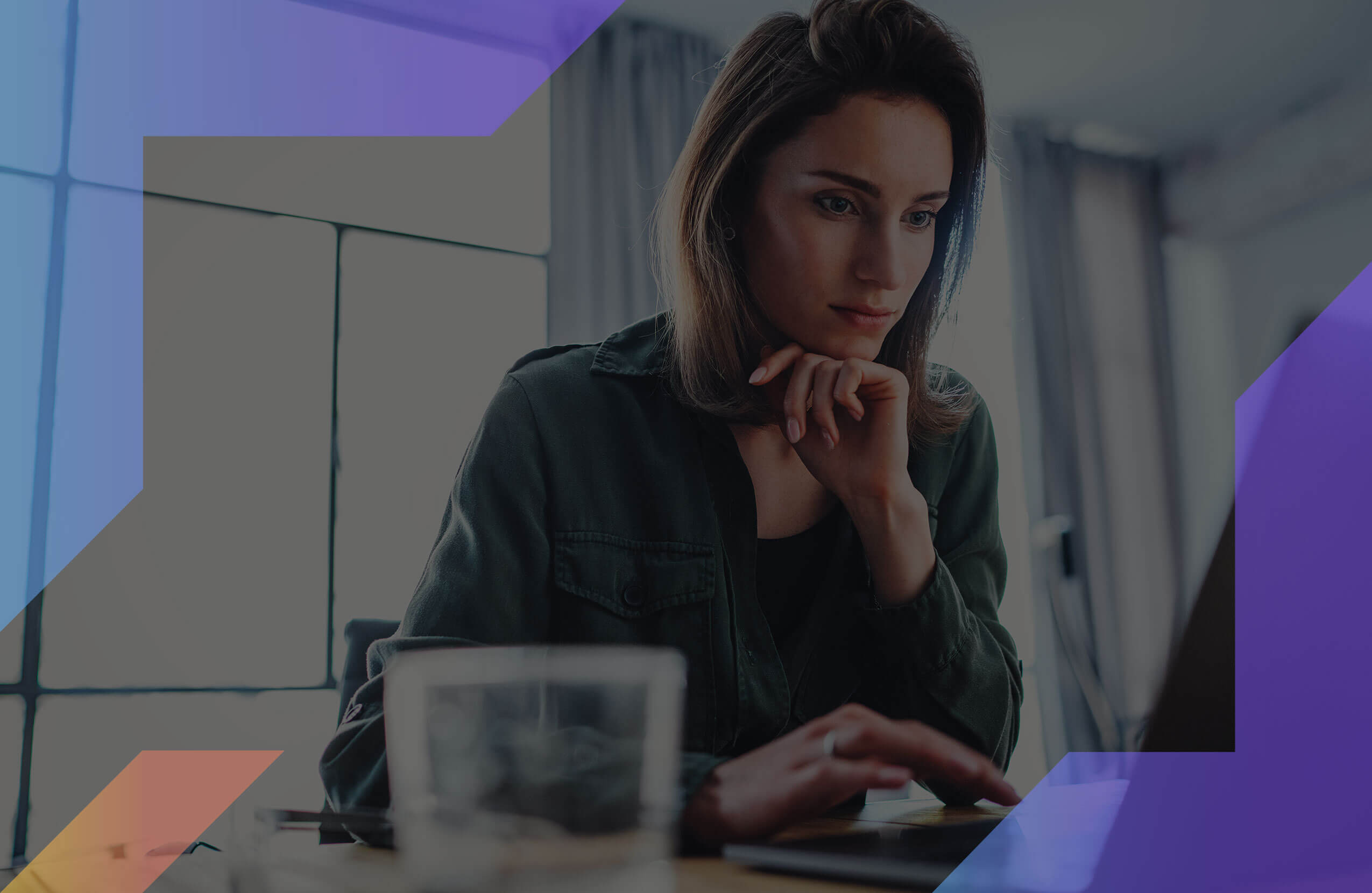Writing some notes and writing a book are two different things.
Of course, in both the cases you write words, but it’s the volume of words and format that makes all the differences.
It’s like using a regular oven for baking for your family and a giant one for a busy restaurant. And it’s not practical to use the regular home oven in a restaurant and vice versa, right!
Same with writing apps. There are so many software tools claim to be the darlings of writers but, most of them won’t get the same love from a novelist.
Do you plan to soon? Are you looking for the best ? Do you need some to enhance your skills?
Do you crave an to check your ? Have a new but unsure what to do next i.e. , , ?
As a , you deserve the best . For , finding the right is even more difficult.
To optimize your , especially for , you need the right . should be easier and this book is what you should aim for.
MasterClass offers lessons on writing where you can learn from expert writers and published authors, like Neil Gaiman for example.
Let’s deep dive into some of the that can make your nicer.
Which tool actually does the trick for novel writers?
Well, the answer lies in this post.
Because we’re going to talk about the top five tools that are designed to help you write the next great American novel. So what’s the best book writing software out there?
So let’s get straight into it.
1. Scrivener
Best budget alternative: value for money
Scrivener is the budget alternative to Final Draft. Equipped with almost the same set of qualities as Final Draft, it’s pure value for money product.
The writers in our very own content marketing agency use it on a daily basis.
No doubt, why it’s a frontline choice for many authors and why the internet is filled with materials just to teach you how to use this app more efficiently, though it’s easy to use.
Scrivener Pros
#1. Let’s start with what Scrivener has, but Final Draft doesn’t. When you toggle Full-Screen mode on, Scrivener pushes all the menu, icons, and tabs in the background and provide a distraction-free screen to write.
#2. You get around 14 pre-designed writing templates for your disposal. Plus if you want, you can also create templates manually and add them to the collection.
#3. You get a range of options to download files as Word, PDF, HTML, Plain Text, RTF, OpenOffice, XTML, ePub, and .fdx (Final Draft).
#4. Its Snapshot tool lets you store each version of your copy in the same file so you can go back to it or use the older copies for future reference.
#5. My hands-on the tool worked smoothly. A simple drag and drop are needed to move blocks of word or interchange the spot of two paragraphs.
#6. Similar to Final Draft, the only limitation in device compatibility is the absence of an Android app. Otherwise, it has software for the other three platforms – Mac, Windows, and iOS.
#7. Scapple is the most powerful note-taking tool among all the writing app I’ve tested by far. But the problem is, we can’t call it a direct feature of Scrivener; it’s a sister product. And you have to buy it separately with Scrivener.
Scrivener Cons
#1. The most notable flaw with Scrivener is, it leaves you helpless when you want to share your draft with others for feedback or want to invite your editor to edit the manuscript together.
#2. The support agents of Scrivener are excellent, but their response rate is terrible. On average, they take around 10-12 days to respond to customer requests.
Scrivener pricing plans
The price tag of the Windows and Mac version is $45, and if you have a student card, the price comes down to $38.25.
Having said that, if you’re looking to use Scrivener on your iPhone or iPad, get ready to pay $19.99.
Do I recommend Scrivener?
Of course, yes.
Scrivener is low in cost and high in features. If you’re working on a solo project or don’t feel the need to share your draft with others, it is the better deal than Final Draft.
I highly recommend it.
2. Final Draft
Expensive but best in the business.
Good things come with a price, and so does the Final Draft.
Yes, it’s pricey, but it’s the best in the business as a screenwriting as well as a novel-writing app. Why?
Because it targets these two groups explicitly. And the qualities you get make the price look dwarf. Except for a tiny glitch, it’s a complete package.
Final Draft Pros
#1. Sometimes when you’re going through an off day or lacking inspiration, it’s better to start with a template. And Final Draft has got you covered.
Whether you’re writing a graphic novel or a tragic love story, you’ve got more than 300 templates to choose from.
#2. Novel writers never hesitate to rewrite a section again and again until they get the desired outcome even if it means discarding the current draft and going back to the previous one.
But Final Draft is a modern tool, and you can save hours using the revision mode that allows you to go back to your previous copy in just a few clicks.
#3. The collaboration facility is solid if you’re co-writing a novel. You can share the manuscript with your partner or work together on the story in real-time.
#4. Writing a novel is a long process. You need to do your research, form characters, write notes, and do lots of other behind the scenes thing. You can’t insert these notes directly in your main content, but Beadboard is the place where you store all these miscellaneous pieces.
#5. Final Draft export files as .fdx, RTF, HTML, PDF, and .sex file formats.
#6. Along with an iOS app, Final Draft grants cross-platform support for Mac and Windows computers. However, it deprives the Android users of the software.
Final Draft Cons
#1. As I’ve mentioned in the previous occasions, the only thing Final Draft lacks is the ability to use it on Full-Screen mode and Focus mode.
#2. My experience with the support team was not so pleasant. I used their contact form a month ago to ask some particulars but never heard from anyone.
Final Draft pricing plans
Final Draft has straightforward pricing. It costs $249 for the Mac and Windows license and $9.99 for the iOS app.
If you’re not sure if Final Draft would be a fit for you, you’re also invited to try the app for a month absolutely free. However, you can’t get this luxury for the iOS app. You have to buy it to try it.
Do I recommend Final Draft?
In one word: YES.
Not having a full screen or focus mode is not a significant drawback. So, if we ignore that it has everything a novelist needs. So feel free to try it, you won’t regret.
3. Zoho Writer
Zoho Writer is the best free writing app at the moment. Though it’s not as sophisticated for novel writers as Scrivener and Final Draft is, it offers much more than what the former duo does.
Zoho Writer Pros
#1. Talking about writing templates, Zoho Writer has one of the broadest collection of templates that is second only to Final Draft.
#2. You can lock your content as different versions and store them in your account forever.
#3. Zoho Writer makes sharing files and getting feedback a cake walk. You can enter the email address of your co-writer or editor and invite them to either leave comments or work together with you.
#4. Novels are usually lengthy, and Zoho’s navigation bar makes it easy to go directly from one section to another in a click.
#5. Grammar and spelling errors are something any writer from an experienced novelist to a hobbyist struggle with. And to save you from silly mistakes, Zoho Writer has added Zia- the dedicated writing assistant.
It works as a grammar tool and flags errors as you type.
#6. There is integration like Notebook that enables you to jot down ideas and research notes quickly. Besides this, you also get the option to export files as Docx, RTF, PDF, ODT, HTML, Plain Text, and ePub so that you can publish your novel directly to e-readers.
#7. Zoho provides a complete experience by offering both Full-Screen as well as Focus Mode to keep you focused on one sentence/paragraph at a time.
Its full screen is pretty impressive too, as it covers the whole screen and hides all the on-screen interruptions.
#8. Since Zoho Writer is a web app, you can access your account using any device, be it Mac or Windows, as long as you have an internet connection. It also offers mobile apps for iOS and Android users.
Zoho Writer Cons
#1. The area where Zoho Needs improvement is customer service. It is slower than a snail in resolving customer issues.
Zoho Writer pricing plans
Zoho Writer is available for free.
Do I recommend Zoho Writer?
Yes, I do.
Zoho Writer is an excellent choice for you if you don’t have a budget. Of course, you can and should always go for Scrivener or Final Draft if you’re looking for a tailor-made solution, but Zoho won’t turn you down if your priority is a simple, easy to use software that costs nothing.
Plus the best part is, Zoho Writer is a complete package, whereas Scrivener and Final Draft lacks one or two points.
4. Google Docs
Google Docs is another free writing app like Zoho Writer. Feature-wise, it might lag behind Zoho Writer by a slight, but when you consider popularity, it leaves its counterpart by leaps and bounds.
Ask any blogger or content creator, and nine out of ten will admit to using Google Docs as his/her go-to writing space.
However, taking a closer look at its qualities, I found that it can also excel as a novel-writing app.
Here are all the reasons that make me think so:
Google Docs Pros
#1. Google Docs has the third-largest template collection after Final Draft and Zoho Writer. And its note-taking tool “Keep” is the easiest to find and use.
Just click on the icon and start typing. Whenever you need this info, it is just a click away.
#2. As you type on Google Docs, it saves all your content in Google Drive automatically. So you can revert whatever changes you made by clicking the “ Version history” option.
#3. Zoho and Google Docs have almost the same sort of sharing features. You can share your files directly within the app through email and invite the other user to collaborate with you on the project.
#4. The export options are also more than enough for an average novel writer and include all the common formats like Docx, PDF, ePub, HTML, ODT, Plain Text, and RTF.
#5. The ‘Document Outline’ function of Google Docs makes it super-easy for you to jump from one section to another by a single click. Once you select the option by going to the ‘View’ tab, it shows the entire skeleton of your document including all the sections and sub-sections.
Now, click once and it’ll take you to that section in a snap.
#6. Google Docs is also a web app, so as you already know it works equally great on both – Mac and Windows. Also, there are Android and iOS app for mobile users.
Google Docs Cons
#1. Even though Google has the Full-Screen mode, it fails to Impress. It spreads across the entire screen but doesn’t hide icons or menu bar. Apart from this, you also don’t get the luxury of Focus Mode.
#2. In my test, the support system of Google performed the worst. It has an online community and a knowledge-base to resolve some product-related issues. But that’s the only thing they offer.
No contact form, and no online chat available. An utter disappointment from Google!
Google Docs pricing plans
It doesn’t cost anything to use Google Docs. It’s free forever.
Do I recommend Google Docs?
Once again my answer would be yes, and the reasoning is the same as it was for Zoho Writer.
If you’re looking for a free, easy to use tool without compromising with the features side, you can blindly trust Google Docs.
Yet, with Google Docs comes compatibility with Wordable. Wordable will allow you to export from Google Docs to WordPress in 1-click. It will not only clean and properly format your HTML, but also compress images, open links in a new tab, automatically set featured images, or create a table of contents, and lots more.
5. Write! App
Write! App is an excellent word processor that comes with a clean, minimal interface (ideal for writing novel) and loads of essential tools. But can we call it a genuine novel writing app?
Let’s find out.
Write! App Pros
#1. The primary focus of Write! App is to provide users a distraction-free environment to write, and you can sense this minimalistic approach from their interface. It’s spanking clean with lots of white space.
Then comes, the full-screen mode that takes their distraction-free approach to the next level. When you toggle it on, all you see is a blank white paper, that’s it.
And in the end, Focus mode adds the finishing touch.
#2. You get more than a dozen writing templates to work on.
#3. Write! App offers an excellent note-taking feature that makes it a breeze to jot down ideas while writing. Hit “Alt + `” and splits the screen in half where the left section shows your draft and the right part is the place where you take notes.
#4. It has its own cloud repository where it saves all your content automatically. It also gives you the freedom to access your files anywhere, anytime.
#5. I was also quite impressed with the organization skills of Write! App. It lists out all the headers and sub-headers of your file on the left side. Click on a section, and you’ll land there.
#6. It works on all three sought-after operating systems – Windows, Mac, and Linux.
Write! App Cons
#1. Even though Write! App stores all the content automatically, you cannot save your content as different versions. You have to use the ‘Undo’ function to get back to your older copy.
It allows unlimited undo but doing that hundreds of times just to get a section back can be frustrating. And it’s also an utter waste of time and effort.
#2. While all the software in this list are either free or offer a free trial, there’s no such facility with Write! App. You have to buy the product to test it.
#3. There are no mobile apps available; neither for Android nor for iOS. And it’s a big bummer for Write! App because, even though authors do most of the writing on computers, having a mobile app renders flexibility to access or edit their content from anywhere.
#4. It allows users to publish the content on the web and from there, you can share the unique URL with your friends and colleagues. But this is useless for authors because they don’t publish their work until they’re fully done with their novels. And even after that, they first contact their publishers instead of uploading it on the web.
#5. The export options are limited to PDF, TXT, and Markdown. No Word, ePub, or RTF support.
#6. And finally, their customer support system is also not so reliable. In my test, they took more than a week to answer some of the most common questions about their service.
Write! App pricing plans
Write! App follows the traditional one-off pricing system. It costs $24.95 for regular users and after student discount (which is, of course, only for students) it remains merely $9.95.
And you have to keep in mind that after your first year, it starts charging you an additional $4.95/year for using its cloud space though you can opt-out of it if you want.
Do I recommend Write! App?
To be honest, no. Write! App does a commendable job by providing a clutter-free interface and focus mode to fight interruptions.
But it fails to offer the non-negotiable features like version control and the power to share files with writing partners. Apart from this, the absence of export options like Word and ePub is also a big blow because these are the most common formats novel writers store their manuscripts as.
And at last, Write! App stands nowhere when you compare it with all the other writing apps listed above.
So, I won’t recommend authors to spend their money on Write! App.
Final Verdict
A writing app that works great when writing a blog post doesn’t guarantee the same efficiency while writing a novel (the most fitting example is Write! App).
It takes certain qualities to become a complete novel writing app, and there are only a few selected apps that meet those standards.
Here are my top three picks for novelists:
- All Around: Final Draft is my all-around choice as a novel writing software because the sole purpose of designing this app was to cater to the needs of Screenwriters and novelists. And it’s best at what it does. So if you can afford the price, go for it.
- Budget tool: Scrivener is the most budget-friendly novel writing tool. It is an apt choice for you if you don’t want to spend too much on a writing app but still want a decent product.
- Free and easy to use: Zoho Writer and Google Docs would be the go-to apps for you if you desire a not so fancy, free tool that you can use without any guidance.